Giving a presentation in front of the company bigwigs or to new clients in the hopes of making a sale can be stressful enough. You don’t want to have to worry about ensuring the presentation looks great too!
Don’t stress. Presentation software can not only ensure your presentation looks good, but works well depending on the venue you’re presenting in. There are many options to choose from on the market, but today we’re going to take a look at the three most popular: Microsoft PowerPoint, Apple iWork’s Keynote, and Google Slides.
We’ll go over the pros and cons of each to see which might work best for your individual needs. Want some tips on designing a good presentation? Check out our 4 Keys to Great Presentation Design article!
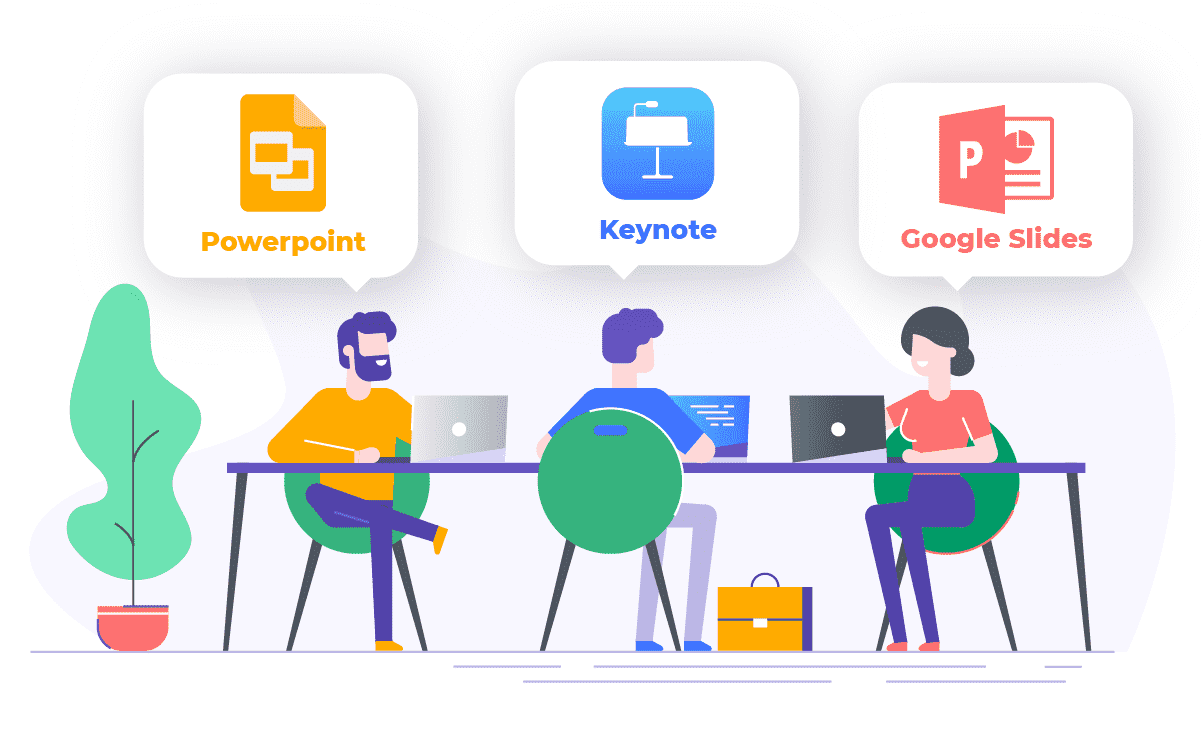 Background
Background
Each software suite is designed with a specific audience in mind; for example, PowerPoint is for PC users, but the software is available on both PC and Mac. Keynote has had a steady and consistent following among its user base, which is mainly Apple users. This makes sense, considering the software only functions on Mac hardware.
Google Slides, however, is quickly overtaking the pack to become one of the most popular presentation development programs the world over. The competition is really between Google Slides and Microsoft PowerPoint when it comes to software that’s accessible and easy to use, if we’re only looking at what’s popular.
But let’s dig down a little more into each and see what they offer, and how they can help you design a great looking presentation.
Basic Functionality
Here are the basics of what each software suite offers.
| PowerPoint | Keynote | Google Slides | |
|---|---|---|---|
| Related Software | Part of Microsoft Office365 | Part of the iWork productivity suite | Part of Google Drive’s office suite |
| Export File Types | In addition to various PowerPoint and Office formats, export formats include .pdf, .xps, .mp4, .wmv, .odp, .gif, .jpg, .png, .gif, .bmp, .tif, .wmf, .emf, and .rtf | Includes .pdf, various PowerPoint files, QuickTime, HTML, Images, and Keynote 2009 | Includes .pptx, .pdf, .txt, .jpg, png, .svg |
| Audio Import | Yes | Yes | Not at this time, but YouTube videos can be embedded |
| Animation and Effects | About 50 effects (entrance, emphasis, and exit) | About 30 different build animations and 40 transition effects | About 15 effects |
| Collaboration | PowerPoint 365 files can be shared if saved to OneDrive | Invite others to collaborate if your Keynote is set up to use iCloud Drive | Files are easily shared with online collaborators |
| Offline Access | Yes | Yes, as long as the file is saved on your local device | Files can be accessed offline using the Google Slides app |
| Cost | Must purchase through Microsoft | Free with new Mac, or purchase through the Mac App store | Free as a part of Google Office; you must create a Google account |
| Available for Mac | Yes, although some users claim the Mac version isn't as robust as the PC version | Yes, Keynote was designed for Mac | Yes, as long as there is an internet connection |
| Available for PC | Yes | No | Yes, Google Slides resides in the cloud |
PowerPoint
Powerpoint is a part of the Microsoft Office Suite and is very popular among Windows users.
Pros
- Simple Customization: PowerPoint has the biggest number of built-in special effects and the largest number of standard templates. It also has a robust library of third-party options as well.
- Easy to Use: Many of us grew up using Microsoft Office, which means PowerPoint is familiar to many. PowerPoint also includes a help system and some fundamental tutorials to help users get started.
- Third Party Support: There is a lot of readily available support for business owners who use PowerPoint, both from Microsoft itself and others across the internet. Many users even publish high-quality PowerPoint templates.
- File Type Options: PowerPoint can import and export to many different file types. The program is also compatible with other file types from Microsoft Office products and can import audio files.
Cons
- Difficult Collaboration: PowerPoint requires more steps in order for users to be able to collaborate on a presentation. To collaborate, users have to save the document to OneDrive and invite others to work on the project with them.
- Less Flexibility Between Devices: While PowerPoint is available for Mac, many users say that the Mac version has fewer features than the PC version. Users also sometimes experience formatting issues between devices.
- Less Appealing to Younger Workers: Since PowerPoint has been around forever, it can lead to lazy presentations and can tend to feel stale or old. This is mainly due to users not really understanding the fundamentals of good design, rather than any fault of the program itself. Need some help with design? Check this out!
Best for
A PC-only environment, established businesses that will need easy, widely available technical support.
Keynote
Keynote is a presentation software application designed for Mac, iOS, and iCloud.
Pros
- Cloud-based Options: Keynote allows users to sync with iCloud, which enables easy collaboration between users and to share files across devices.
- Easy to Use: Keynote is intuitive and easy to learn for team members with basic computer knowledge.
- Easy to Export: Although Keynote is only available for Mac users, it exports easily to other file types, including PowerPoint, QuickTime, .pdf, and even HTML. The program integrates well with all of the other applications in the iWork Productivity Suite as well.
- Stylish: Keynote is easy to customize with sophisticated, well-designed built in templates, themes, animations, and other effects. While it doesn’t have as many options as PowerPoint, the options it does have are top-notch.
Cons
- Mac Only: The biggest drawback to the program is the fact that it’s for Mac only. However, it can export to file types recognizable by programs like PowerPoint. This would allow collaborators to edit an already made Keynote presentation; they just can’t develop one of their own.
- Less Robust Support: Support available for Keynote is less extensive than the resources you’d find for PowerPoint due to a smaller user pool.
Best for
A Mac-only environment, design teams that are more familiar with Apple Products.
Google Slides
Google Slides is a free, web-based software office suite offered by Google within Google Drive.
Pros
- Completely Web-Based: Because the program resides online, collaborators can access from anywhere and see other users’ edits in real-time. This feature makes it easier to see changes and to have version control.
- Easy to Use: The program itself is simple, intuitive, and easy to learn. There aren’t as many support resources available for Google Slides yet, but there is a comprehensive help section and third party resources are growing.
- Cost Savings: Google Slides is free, so long as you have a Google account.
- Interactive: Google Slides allows you to incorporate quizzes, polls, and a Q&A feature, among other options. This allows you to create an interactive presentation, which is great for webinars and other digital venues.
Cons
- Basic Choices: Right now, Google Slides has about 15 effects to PowerPoint and Keynote’s 50+. Google Slides also has fewer themes available, though the third party options are developing.
- Version Control: There are some barriers to version control in Google Slides; slide deck owners have to set permissions for viewers and editors. This isn’t a con necessarily, but users have also reported a glitch that can cause users to accidentally delete or remove files when attempting to download locally. The best practice is to advise all team members to work online only.
- Need Google Account: This isn’t much of an obstacle, since Google accounts are free.
Best For
Remote or bring-your-own-device teams, collaborative projects, flexible work environments.
Let’s wrap up
There isn’t a real “right” or “wrong” answer when it comes to choosing presentation software; what’s important is knowing your needs and picking a program that meets them, or even excels beyond them. By knowing what your software is capable of, you’ll avoid hiccups like going through several hours of design, only to find you’re unable to export to the file type you need. Or having an issue finding a great looking template to give your presentation the kick it needs!
One last note: PDF format is often the best for exporting presentations. Since it’s difficult to know where or how you might be presenting it, PDF also offers the following benefits:
- Ability to open regardless of operating system or presentation software
- Convenient viewing on your phone, tablet or big screen
- Optimized presentation size that can be downloaded no matter what Internet is available to you.









