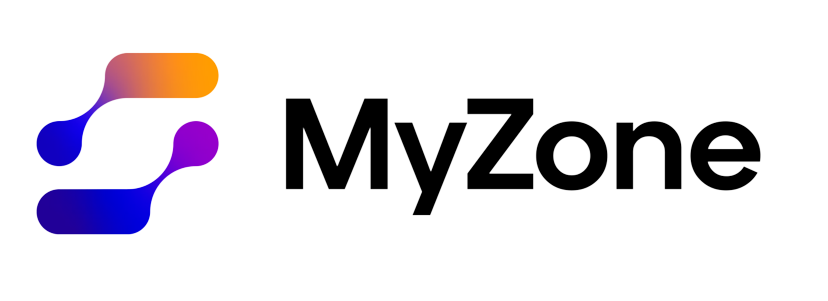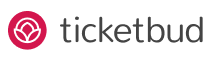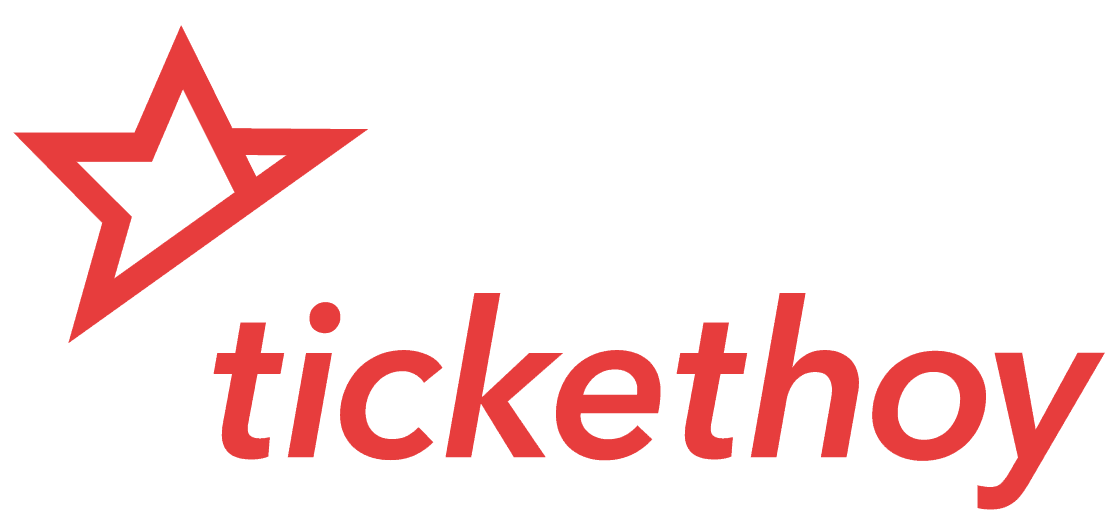Fast, Reliable Ticket Printing for Events of Any Size.
At Softjourn, we’ve worked closely with event organizers, ticketing managers, and venues for years, giving us deep insight into their challenges regarding ticket printing. From long queues and unreliable systems to complex printer setups, we’ve seen firsthand how these pain points can disrupt events and create unnecessary stress.
That’s why we developed our Boca Ticket Printing Software with user-friendly features designed to address these frustrations, ensuring seamless, efficient ticketing operations every time. We understand the problems—and we’ve built the solutions.
- Tired of navigating multiple steps just to print a single ticket?
- Frustrated with slow printing processes that hold up your event operations?
- Struggling to find ticket printing software that works seamlessly across both Windows and Mac?
- Have you ever been left wondering if your ticket print job was successful and wishing for clearer status updates so you're never in the dark?
- Are you finding it difficult to track past print jobs or resolve errors without a log, and wishing you could easily monitor and troubleshoot your ticket printing history?
- Need a flexible printing solution that handles both PDF and FGL files without issues?
- Are you spending time manually selecting the right printer for every print job and wishing you could set a default printer to avoid configuration hassles?
- Are you concerned about printing errors and wish you could test before the event begins? Do you need a quick way to ensure your printers are set up and working correctly?
With Boca Ticket Printing Software, we’ve tackled these common challenges head-on, providing a reliable, easy-to-use solution that makes ticket printing stress-free. From one-click printing to cross-platform compatibility and customizable settings, we’ve designed our software to streamline your operations and ensure a smooth event experience. Don’t let outdated or complex systems slow you down—experience the difference of a printing solution built with your needs in mind. Ready to simplify your ticket printing process? Get in touch with us today and discover how we can help.
Looking for a Simplified Printing Process?
Tailored to ticketing vendors, our desktop thermal ticket printing app works on both Windows and Mac OS with just one click. Our app allows you to streamline your ticket printing process, and additionally, includes status messages for easy error detection and resolution, and detailed printing logs for transparency and simplicity. With PDF and FGL supported, our app is all you need to quickly and easily print tickets with your Boca Printer.
Softjourn's Ticket Printing Expertise
Ticketing platforms and ticket printing companies can partner with Softjourn to offer their customers better control over ticket design and an easier printing process.
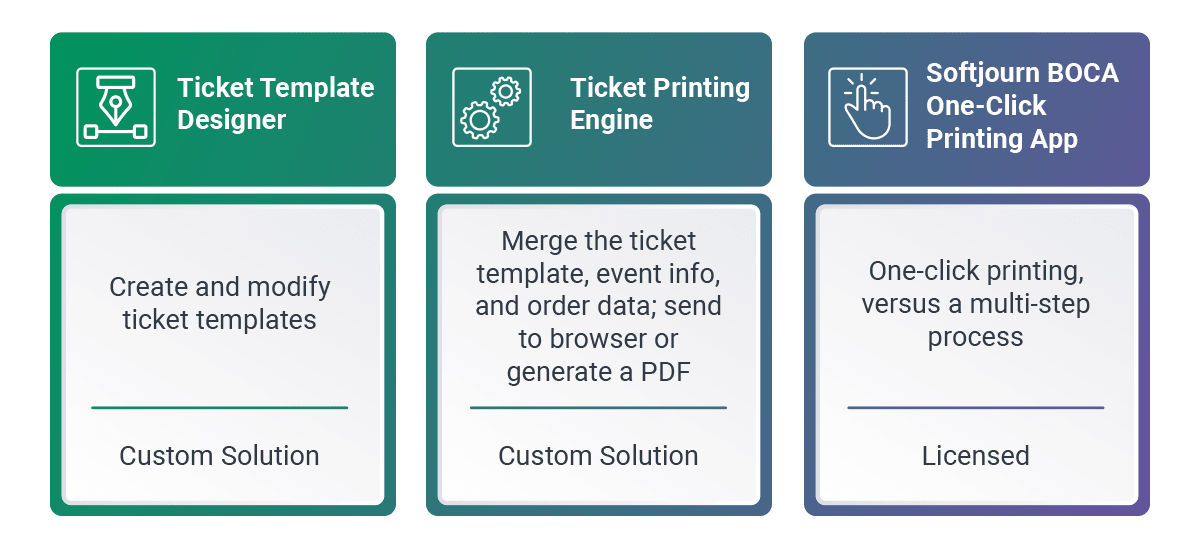
Simplify Your Ticket Printing Down to Just One Click!
Every ticket vendor wants a simplified ticket printing process—and knowing this, we have developed ticketing software tailored to these requests. We’ve eliminated unnecessary and complicated steps and resolved all the issues that can arise during set-up. Additionally, our software resolves common issues in detecting printer errors on Windows and Mac, as well as problems connecting to a network’s printer. We’ve made ticket printing as easy as one click.
Advantages Over Standard Ticket Printing
Whether you just bought and installed your Boca printer or you’ve had a printer for some time, your printing process probably looks like this:
- Select your tickets.
- Generate a PDF for your tickets.
- Open those tickets in a PDF reader.
- Select the required Boca printer.
- Send the tickets through the system menu to the printer.
- Click the "Print" button.
While this process is clear, it can be much simpler. With our one-click app, the process is streamlined to just two steps: Choose your tickets and click print.
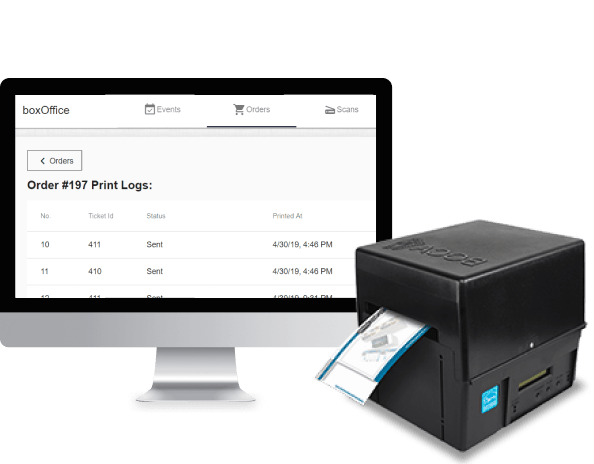
Choose Simplicity and Ease of Use
Softjourn’s thermal ticket-printing app involves only a one-time installation and integration. The only thing ticketing vendors need to do is install the app, then call the API from the print page.
The interface is uncluttered, and for simplicity sake, the menu includes only three options: “Select printer,” “Settings,” and “Exit.” Clicking on “Select Printer,” lets users choose a default printer that tickets will be sent directly to when printed. Users can also choose a setting to select a different printer each time they need to print tickets.
The app eliminates the need to check whether a print worked; after printing, users receive a notification with information saying the tickets were printed successfully. Our app also can detect errors or status messages like “Out of Paper” or “Printer is Offline”, and allows you to print test tickets.
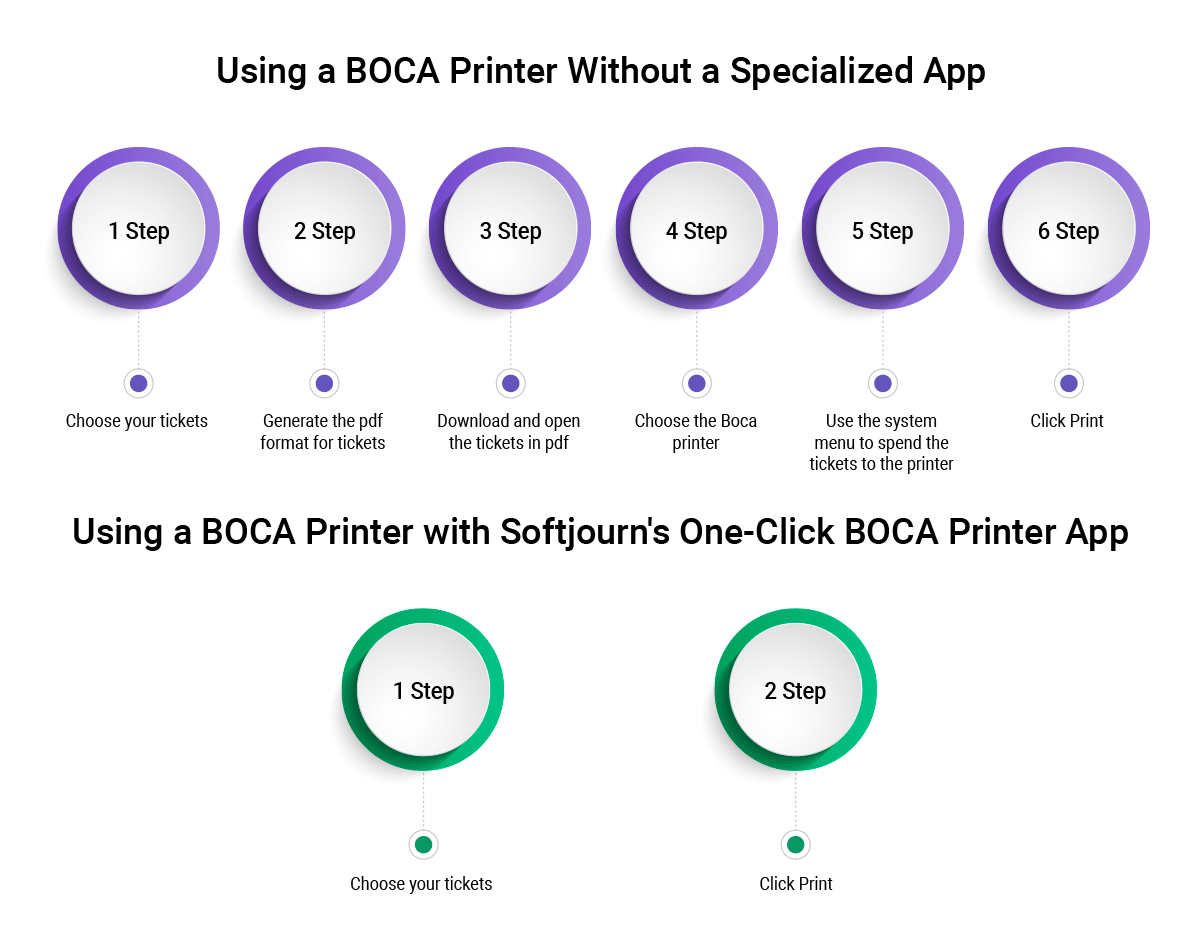
What Our App Brings To The Table
Our two native desktop applications allow for a quick set-up and come with several useful features:
- One-click printing
- Windows app and Mac app
- Status messages
- Print logs
- PDF and FGL support
- Ease in selecting a default printer
- The ability to print test tickets