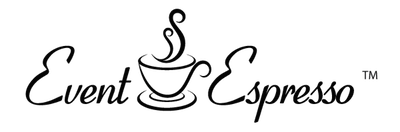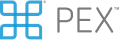From fintech platforms to entertainment systems, we bring deep Angular expertise to complex technical challenges across industries. Our domain-focused teams deliver custom solutions that align with your sector's unique requirements.
Build secure, high-performance financial platforms with our Angular expertise. From payment systems to expense management solutions, we ensure compliance while delivering seamless user experiences.
Create responsive ticketing platforms that handle peak loads effortlessly. Our Angular solutions power white-label systems with real-time processing and third-party integrations.
Develop engaging OTT platforms and streaming services that scale and handle peak loads. Our Angular teams build interactive interfaces that keep viewers connected across devices.
Angular Development & Consulting Services
Accelerate your digital transformation with our end-to-end Angular development services. From custom application development to system modernization, we combine deep technical expertise with industry knowledge to deliver scalable, secure, and user-centric solutions.
Our Agile-driven approach ensures quick iterations, transparent communication, and measurable results aligned with your business objectives.










Our Angular Case Studies:
Benefits of Working with Softjourn’s Developers
- Deep Technical Expertise. Expert Angular development team with proven success in fintech, ticketing, and media industries. We deliver sophisticated solutions using modern Angular features and best practices.
- Proven Problem-Solving Approach. We transform complex requirements into effective solutions, from legacy system migrations to innovative feature implementations.
- Seamless Integration. Extensive experience integrating Angular applications with diverse tech stacks and third-party systems while maintaining high performance.
- Partnership-Focused Development. We operate as an extension of your team, ensuring transparent communication and comprehensive technical documentation.
- Scalable Solutions. Build applications that handle high user loads and complex operations efficiently. From local deployments to multi-regional systems.
.jpg)
Partner with a trusted Angular development company to transform your digital vision into reality. Contact Softjourn's experts today.
Engagement Models
What Services We Offer
Receive expert guidance to optimize your Angular applications, resolve challenges, and achieve your development goals effectively. Discover more about Softjourn's expert Consulting Services.
Transform ideas into actionable plans with detailed project specifications that align with your vision and business objectives. Learn more about Softjourn's Discovery Phase Services.
Innovate with cutting-edge Angular solutions tailored to your needs, leveraging our expertise to create impactful applications. Read more about Softjourn's Research and Development Services.
Deliver exceptional user experiences with intuitive, engaging designs crafted to enhance usability and satisfaction. Explore further into Softjourn's Digital Product Design Services.
Build robust, scalable Angular applications with our skilled team, ensuring high performance and seamless functionality. Get to know more about Softjourn's Software Engineering Services.
Guarantee flawless performance with thorough testing and QA processes to identify and fix issues before deployment. Explore further into Softjourn's QA services.
Keep your Angular applications running smoothly with proactive updates, bug fixes, and performance optimization. Learn more about Softjourn's Application Support and Maintenance Services.
Stay ahead with forward-thinking Angular solutions that address complex challenges and drive business growth. Discover the Technologies and Frameworks we utilize, and learn how we can bring your ideas to life.
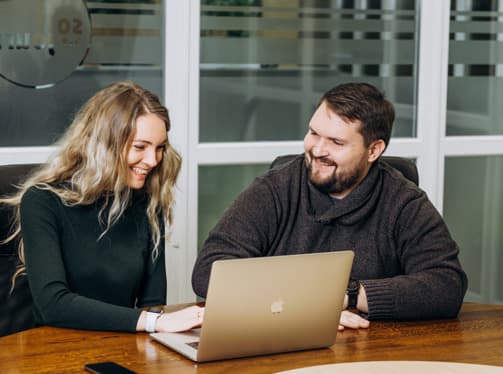
Client Testimonials
Tacit Corporation chose Softjourn as their technology partner, impressed by our technical expertise and direct approach. Brenda Crainic, CTO of Tacit, highlighted, "We started with a team of 3 resources, mainly .Net and Web and currently we have a very strong team of 20 spanning Web, iOS, Android, .Net and QA. The team evolved over time, and Softjourn worked very closely with us to understand our needs, the dynamic of the combined team in Canada and Ukraine and provided support for their professional growth and workplace satisfaction.
Our team’s dedication to understanding Tacit's needs has been instrumental in enhancing their platform’s capabilities, ensuring robust .Net development solutions. This ongoing collaboration underscores our commitment to delivering high-quality, innovative services that support our clients' visions." - Brenda Crainic, CTO and Co-Founder of Tacit
FAQs
Softjourn brings a comprehensive approach to Angular development, combining deep technical expertise with a strategic understanding of business needs. Our team of experienced Angular developers focuses on creating scalable, high-performance web applications that are tailored to each client's specific requirements. We go beyond standard development by providing end-to-end solutions that integrate cutting-edge Angular technologies with robust architectural design.
Quality is at the core of our development process. We implement rigorous testing methodologies, including comprehensive unit and integration testing, end-to-end testing, and continuous integration and deployment (CI/CD) practices. Our developers follow Angular best practices, utilize TypeScript's strong typing, and conduct thorough code reviews to ensure clean, maintainable, and performant code. We also provide ongoing support and maintenance to keep your applications optimized and up-to-date with the latest Angular framework updates.
Our Angular development services span a wide range of project types and industries. We specialize in developing single-page applications (SPAs), enterprise-level web applications, progressive web apps (PWAs), and complex dashboards for various sectors including finance, healthcare, e-commerce, and technology. Whether you need a small-scale application or a large, complex system with multiple integrations, our team has the expertise to deliver high-quality solutions that meet your specific business objectives.
Project timelines vary depending on complexity, scope, and specific client requirements. We typically break down projects into phases, with small to medium-sized applications taking approximately 3-6 months, while more complex enterprise solutions can range from 6-12 months. Our approach involves close collaboration with clients, providing regular updates and maintaining transparent communication throughout the development process. We offer flexible engagement models to accommodate different project needs and budgets.
We offer flexible pricing models tailored to each project's unique requirements. Our options include fixed-price contracts for well-defined projects, time and materials pricing for more dynamic developments, and dedicated team models for long-term engagements. We provide transparent cost structures with no hidden fees, ensuring you understand the value you're receiving. During our initial consultation, we'll work closely with you to determine the most cost-effective approach for your specific Angular development needs.
Integration is a key strength of our Angular development services. Our experienced developers excel at creating seamless connections between Angular applications and various backend technologies, including REST and GraphQL APIs, microservices architectures, and legacy systems. We have extensive experience with integration technologies and can ensure smooth data flow, authentication, and communication between your new Angular application and existing infrastructure.
Our commitment doesn't end with project delivery. We offer comprehensive post-development support, including maintenance packages, performance optimization, security updates, and technical support. Our team provides various support tiers to match your specific needs, from occasional consultations to full-scale ongoing maintenance and evolution of your Angular application. We ensure your application remains cutting-edge, secure, and aligned with your business growth.